Zoom backgrounds for your video calls
Rad Zoom backgrounds for jazzy types
(that’s you!)
Our lives are full of video calls at the moment. FULL UP! So, we’ve curated a range of beautiful photos for you to use as your backgrounds in Zoom, Skype and Teams. Whether you want to look a bit more fun for your calls with friends or up your professionalism at work (and cover up the unfolded washing, dishes or toys in the background), we’ve got you covered.
We’ve teamed up with Gold + Grit Photography to bring you five sets of backgrounds from creative projects we’ve completed together. They’re the perfect size and quality for a crisp image when using them in your video calls. To get started, head over to our online shop to choose your package, then back over here to upload them.
Thank you to all the wonderful creatives who contributed to these images: Florals from Good Grace and Humour + Flos Botanical Studio; balloons by The Confetti Room; streamer installations by Bangin Hangins; cakes by Miss Ladybird Cakes and tableware by Betty May Vintage Hire.
Download your images
Once you’ve purchased your backgrounds, download your images from the email you were sent. The files are zipped, so you will need to extract the files to your chosen location, then follow the instructions below to get started with your jazzy background game.

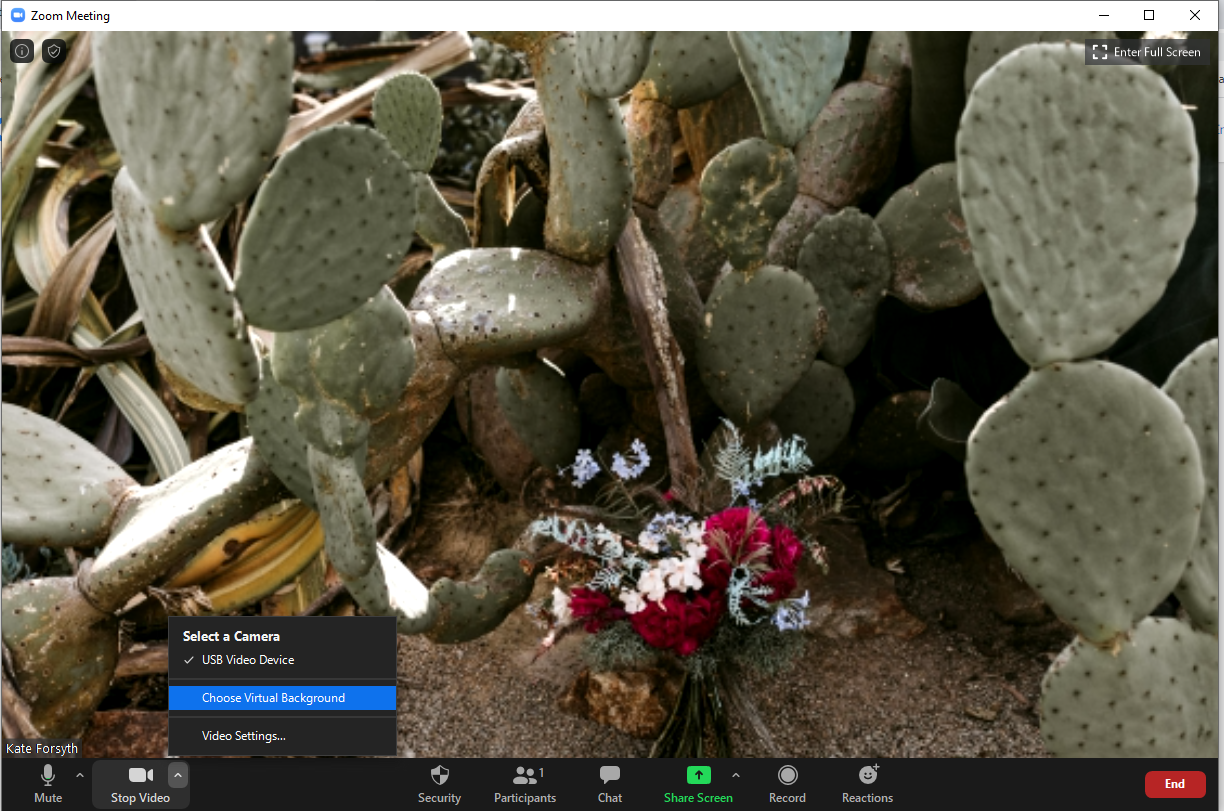
Next, upload your chosen background by clicking on the plus button. And then choosing ‘Add Image’.
You’ll then be taken to your file directory where you can navigate to where you downloaded your As Good As Gold Zoom backgrounds.
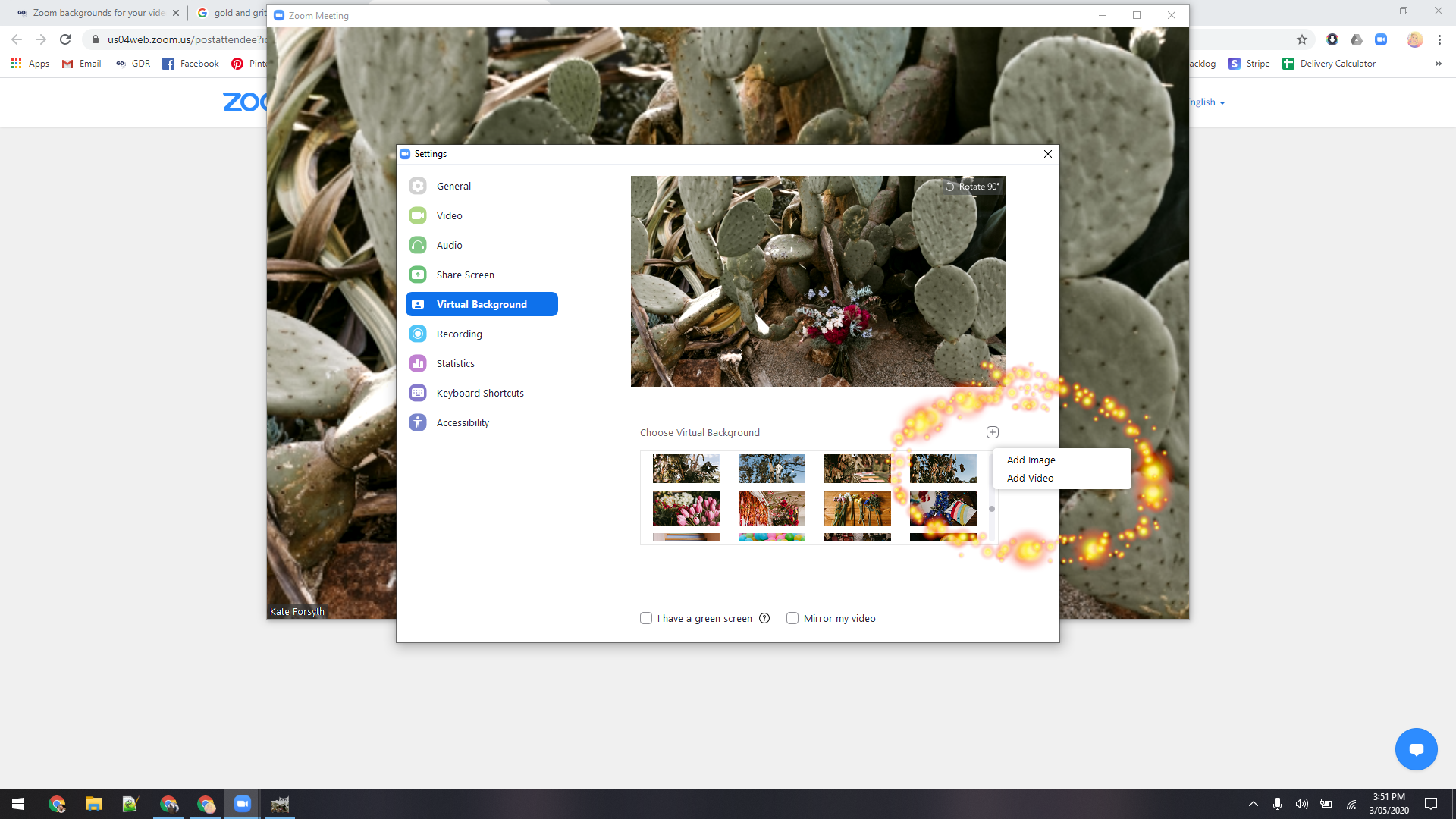
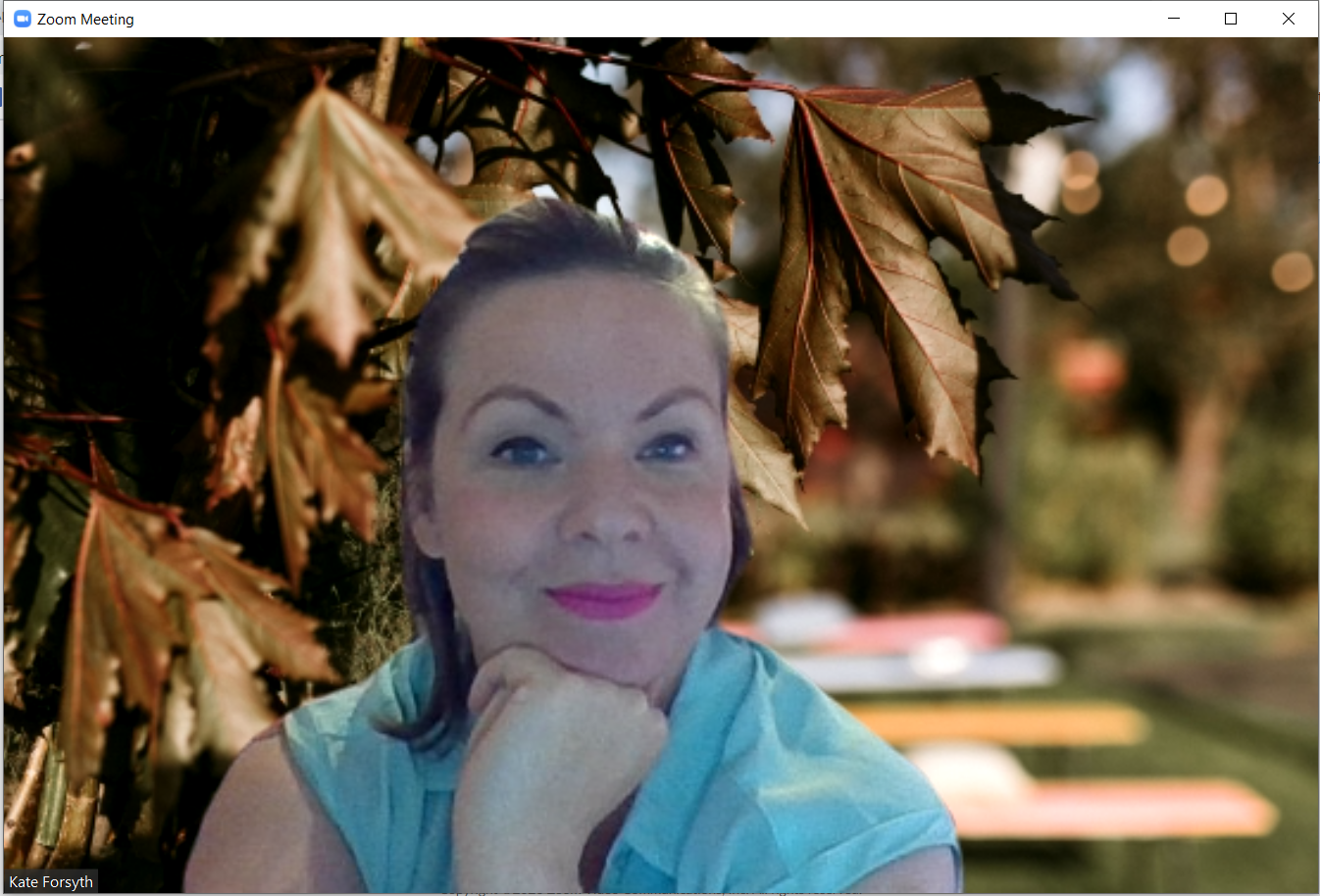

Skype
It’s quite simple to change your background in Skype also. The knowledgeable folks at How-To Geek have popped together a quick guide for you here
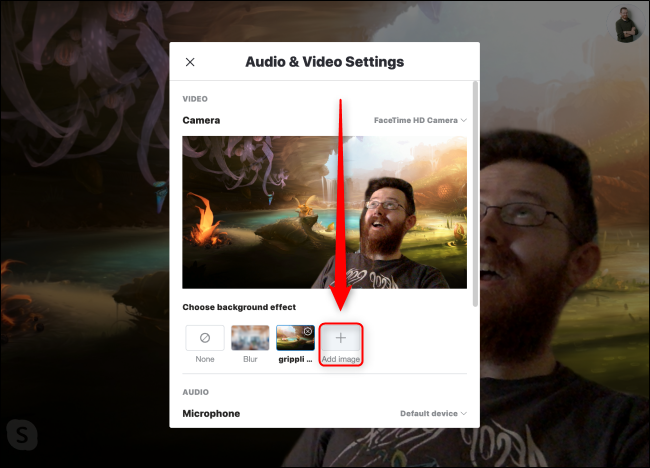

Teams
This one’s a little more complicated, because there’s no place in the Microsoft Teams app to upload custom backgrounds. We’re going to have to backdoor this shit…
- Open a File Explorer window
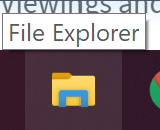
- Copy and paste this text %APPDATA%\Microsoft\Teams\Backgrounds\Uploads into the address bar thing, then hit Enter.
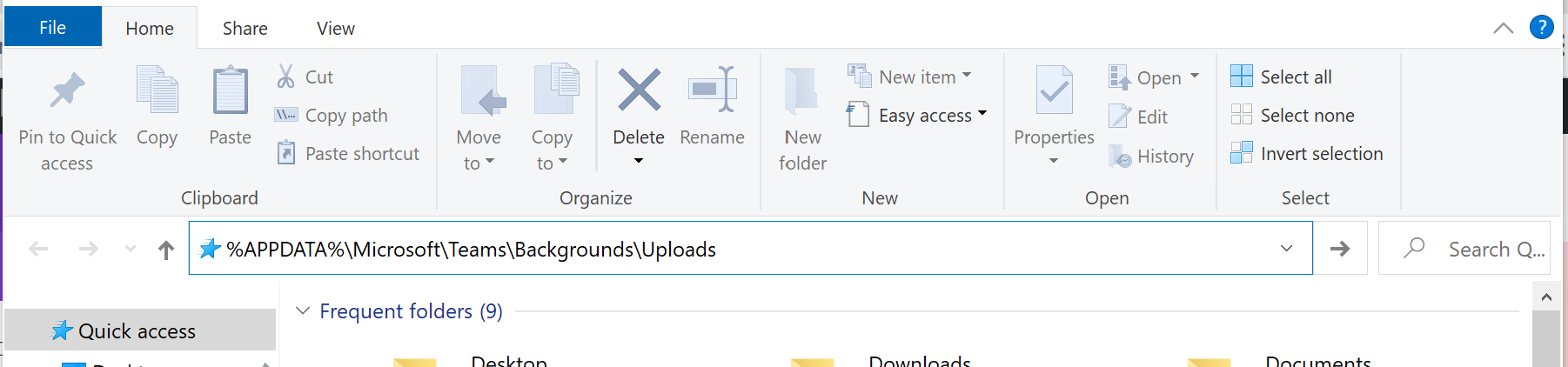
- Move your snazzy backgrounds into this folder
To set your background when you’re on a call, hit the three dots in the menu bar at the bottom of the video window, then pick ‘Show background effects’. Your pics will be in the gallery that opens up on the right.

Head over to our shop to buy your radical backgrounds

33/180 Fairbairn Rd, Sunshine West VIC 3020
Studio visits by appointment only
© 2022 Good Day Group Pty Ltd ABN 54 612 840 338